本實驗是做一個 8*32 點陣文字跑馬燈,如果只使用 Arduino Uno 本身的腳位,是很難點亮 8*32 點陣 LED,我們藉由使用 MAX7219 IC 就可以輕易解決這個問題。
一顆 MAX7219 IC 剛好可以驅動一只 8*8 點陣 LED,因此要驅動 8*32 點陣 LED 需要 4 顆 MAX7219 IC 串接起來。
市面上有現成的 8*32 點陣 LED 模組,如下圖
在開始實驗之前,建議您最好先了解一下 MAX7219
Datasheet http://images.100y.com.tw/pdf_file/35-MAXIM-MAX7219.pdf
接線
把 5P杜邦線一頭接上點陣 LED,這是正面
這是背面
請注意 IN / OUT 方向。
把 5P杜邦線另一頭接上 Arduino,接線如下
Arduino LED Matrix
Vcc Vcc
Gnd Gnd
P10 CS
P11 DIN
P13 CLK
Arduino程式
程式碼
#include <MD_Parola.h>
#include <MD_MAX72xx.h>
#include <SPI.h>
// set to 1 if we are implementing the user interface pot, switch, etc
#define USE_UI_CONTROL 0
#if USE_UI_CONTROL
#include <MD_UISwitch.h>
#endif
// Turn on debug statements to the serial output
#define DEBUG 0
#if DEBUG
#define PRINT(s, x) { Serial.print(F(s)); Serial.print(x); }
#define PRINTS(x) Serial.print(F(x))
#define PRINTX(x) Serial.println(x, HEX)
#else
#define PRINT(s, x)
#define PRINTS(x)
#define PRINTX(x)
#endif
// Define the number of devices we have in the chain and the hardware interface
// NOTE: These pin numbers will probably not work with your hardware and may
// need to be adapted
#define HARDWARE_TYPE MD_MAX72XX::PAROLA_HW
#define MAX_DEVICES 4
#define CLK_PIN 13#define DATA_PIN 11
#define CS_PIN 10
// HARDWARE SPI
MD_Parola P = MD_Parola(HARDWARE_TYPE, CS_PIN, MAX_DEVICES);
// SOFTWARE SPI
//MD_Parola P = MD_Parola(HARDWARE_TYPE, DATA_PIN, CLK_PIN, CS_PIN, MAX_DEVICES);
// Scrolling parameters
#if USE_UI_CONTROL
const uint8_t SPEED_IN = A5;
const uint8_t DIRECTION_SET = 8; // change the effect
const uint8_t INVERT_SET = 9; // change the invert
const uint8_t SPEED_DEADBAND = 5;
#endif // USE_UI_CONTROL
uint8_t scrollSpeed = 25; // default frame delay value
textEffect_t scrollEffect = PA_SCROLL_LEFT;
textPosition_t scrollAlign = PA_LEFT;
uint16_t scrollPause = 2000; // in milliseconds
// Global message buffers shared by Serial and Scrolling functions
#define BUF_SIZE 75
char curMessage[BUF_SIZE] = { "" };
char newMessage[BUF_SIZE] = { "Hello! Enter new message?" };
bool newMessageAvailable = true;
#if USE_UI_CONTROL
MD_UISwitch_Digital uiDirection(DIRECTION_SET);
MD_UISwitch_Digital uiInvert(INVERT_SET);
void doUI(void)
{
// set the speed if it has changed
{
int16_t speed = map(analogRead(SPEED_IN), 0, 1023, 10, 150);
if ((speed >= ((int16_t)P.getSpeed() + SPEED_DEADBAND)) ||
(speed <= ((int16_t)P.getSpeed() - SPEED_DEADBAND)))
{
P.setSpeed(speed);
scrollSpeed = speed;
PRINT("\nChanged speed to ", P.getSpeed());
}
}
if (uiDirection.read() == MD_UISwitch::KEY_PRESS) // SCROLL DIRECTION
{
PRINTS("\nChanging scroll direction");
scrollEffect = (scrollEffect == PA_SCROLL_LEFT ? PA_SCROLL_RIGHT : PA_SCROLL_LEFT);
P.setTextEffect(scrollEffect, scrollEffect);
P.displayClear();
P.displayReset();
}
if (uiInvert.read() == MD_UISwitch::KEY_PRESS) // INVERT MODE
{
PRINTS("\nChanging invert mode");
P.setInvert(!P.getInvert());
}
}
#endif // USE_UI_CONTROL
void readSerial(void)
{
static char *cp = newMessage;
while (Serial.available())
{
*cp = (char)Serial.read();
if ((*cp == '\n') || (cp - newMessage >= BUF_SIZE-2)) // end of message character or full buffer
{
*cp = '\0'; // end the string
// restart the index for next filling spree and flag we have a message waiting
cp = newMessage;
newMessageAvailable = true;
}
else // move char pointer to next position
cp++;
}
}
void setup()
{
Serial.begin(57600);
Serial.print("\n[Parola Scrolling Display]\nType a message for the scrolling display\nEnd message line with a newline");
#if USE_UI_CONTROL
uiDirection.begin();
uiInvert.begin();
pinMode(SPEED_IN, INPUT);
doUI();
#endif // USE_UI_CONTROL
P.begin();
P.displayText(curMessage, scrollAlign, scrollSpeed, scrollPause, scrollEffect, scrollEffect);
}
void loop()
{
#if USE_UI_CONTROL
doUI();
#endif // USE_UI_CONTROL
if (P.displayAnimate())
{
if (newMessageAvailable)
{
strcpy(curMessage, newMessage);
newMessageAvailable = false;
}
P.displayReset();
}
readSerial();
}
上電後,初始文字會顯示捲動的「Hello! Enter new Message?」。
您可以打開 Serial Monitor,將鮑率調到 57600,在上方的欄位輸入新的文字並按下 <Enter> 鍵,就可以顯示新的文字。
初始顯示
叫出 Serial Monitor
輸入新文字
來看一下影片
進階項目
1. 建議您可以將本實驗改成手機藍芽連線,動態變更文字內容和顯示方式。
2. 除了顯示文字之外,最好也可以顯示圖案,可以是靜態圖案,最好是動態圖案。當然如果您功力夠好的話,最好是可以在手機上建立多幅影格形成一幅動畫,再透過藍芽立即傳給 Arduino 讓點陣 LED 顯示。
延伸資料
實做一個文字跑馬燈(二) -- 用手機傳送訊息給點陣 LED https://pizgchen.blogspot.com/2019/06/arduino-led-832-led.html
採購資訊
8*32 點陣LED模組 https://goods.ruten.com.tw/item/show?21922556868059




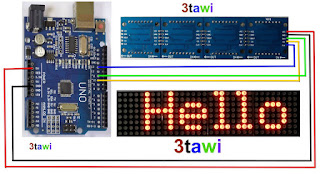


沒有留言:
張貼留言